400+ Businesses Donate Every Day to Your Choice
TAGG is the easiest way to raise funds year-round — without selling or asking for donations!
Whether you want to raise funds at a team or individual level, it’s free to register and anyone can create a TAGG.today account to help you raise funds!
1
Visit any participating TAGG business. View business directory for participating businesses in your market.
2
Upload your paper or digital receipt to TAGG.today. Select the business you visited & where you want the donation to go.
3
Once your TAGG is approved, the participating business will donate a % to your choice – at no extra cost to you!
Have receipts you forgot to TAGG? Don’t worry, you have 30 days to upload them at TAGG.today!
BUSINESS LISTS
Take a look at the business list in your market and identify places you already go to.
Download full business lists:
Navigating TAGG.today
Everything you need to know about TAGG.today!
Your TAGG history, points balance, redemption center, news + offers, and how to add a TAGG button to your home homescreen.
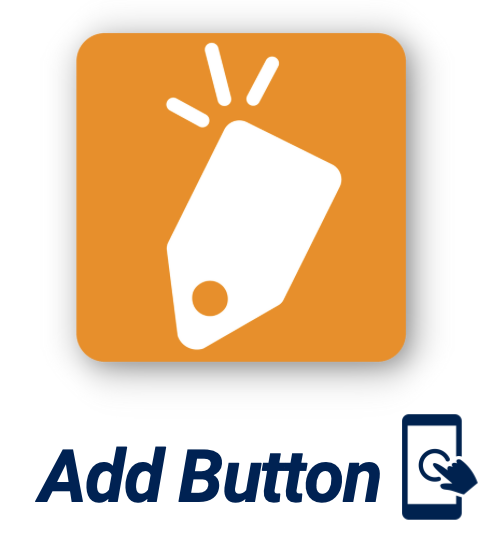
Stay logged into tagg.today
Let’s add TAGG.today to your Home Screen (looks like an app).
This will make getting to TAGG.today quicker and easier, and will keep you logged in for 30 days.
iPad or iPhone:
- Launch “Safari” app. This does not work on Chrome.
- Navigate to TAGG.today.
- Tap the Share icon (the square with an arrow pointing out of it) at the bottom of the screen.
- Scroll down to the list of actions and tap Add to Home Screen. Safari will add it to your home screen.
Android:
- Launch “Chrome” app.
- Navigate to TAGG.today.
- Tap the menu icon (3 dots in upper right-hand corner) and tap Add to Home Screen.
- You’ll be able to enter a name for the shortcut then Chrome will add it to your home screen.
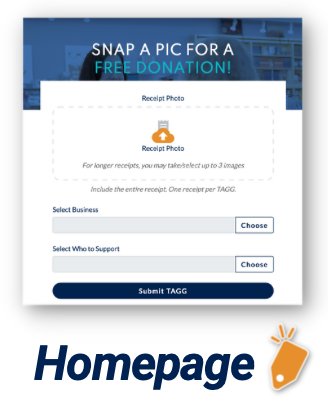
How to TAGG
1) Visit any participating TAGG business
2) Upload your receipt to TAGG.today
3) The business will donate a percentage back to your school, sports, or nonprofit of choice
Uploading receipts
You can submit your receipts using a desktop computer, laptop, iPad or tablet, in addition to any smartphone.
Please capture the entire receipt from top to bottom. You can upload up to 3 photos per receipt (so for longer or email receipts you can take a photo of the top, middle and bottom, for example.)
We need the business name/location, subtotal, and date. If you only have the credit card receipt (instead of the itemized receipt) that’s okay however 10% may be deducted from it to account for taxes.
If you no longer have a receipt, you can submit a screenshot of a bank statement (or online banking) with the date and amount. These will be approved on a case by case basis.
Selecting Business
Businesses default to alphabetical order. Tap the drop down to view businesses in recent, nearby, or popular order.
IF YOU ARE LOGGED IN – the recent view is an easy way to select the businesses you frequently TAGG at.
Want to stay logged into TAGG.today? See how here.
Selecting who to support
Organizations default to recent view.
If you ARE NOT logged in or if you have never TAGGed, this will appear blank so you’ll need to tap the drop down to select a different view.
If you’re TAGGing for a specific team, club, 0r member you’ll need to search for the organization you are with and use the drop down arrows.
Want to stay logged into TAGG.today? See how here.
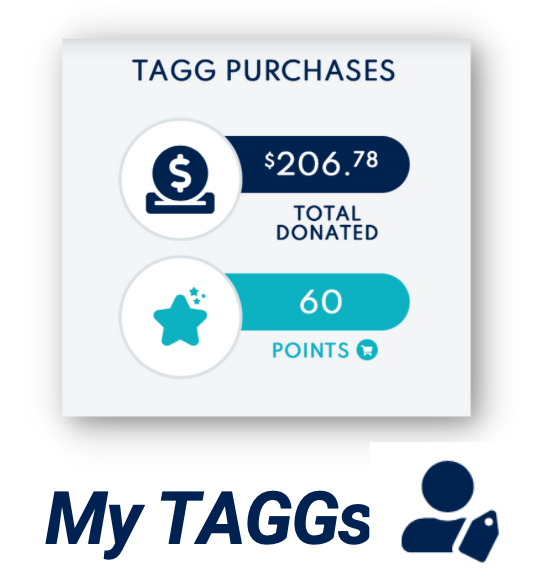
TAGG History + Receipt Status
The MY TAGGs section is where you’ll find your TAGG History and receipts approval status.
Tap to see why a receipt was denied. You can always fix the issue and resubmit. Remember you have 30 days to TAGG a receipt.
You’ll also see your points balance here.
To access the rewards center click the cart icon. This is how you’ll redeem your points for Bonus Donations, TAGG swag, or business items and gift cards.
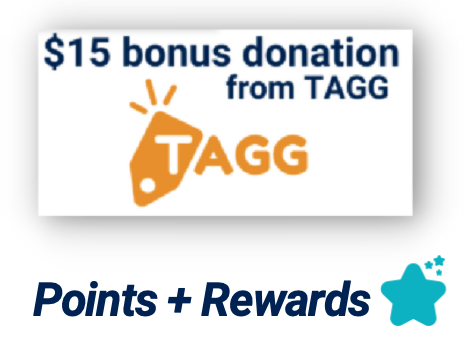
Bonus Donations, Gift Cards + More!
Earn points that can be redeemed for bonus donations, TAGG swag or business rewards!
Points will be earned when you reach the following milestones, plus other ways to earn points will be communicated via social media, email and text:
- Raise $10: 10 Points
- Raise $25: 25 Points
- Raise $50: 50 Points
- Every $10 Raised: 10 Points
*Please allow 3-5 businesses days for points to be added to your points balance.
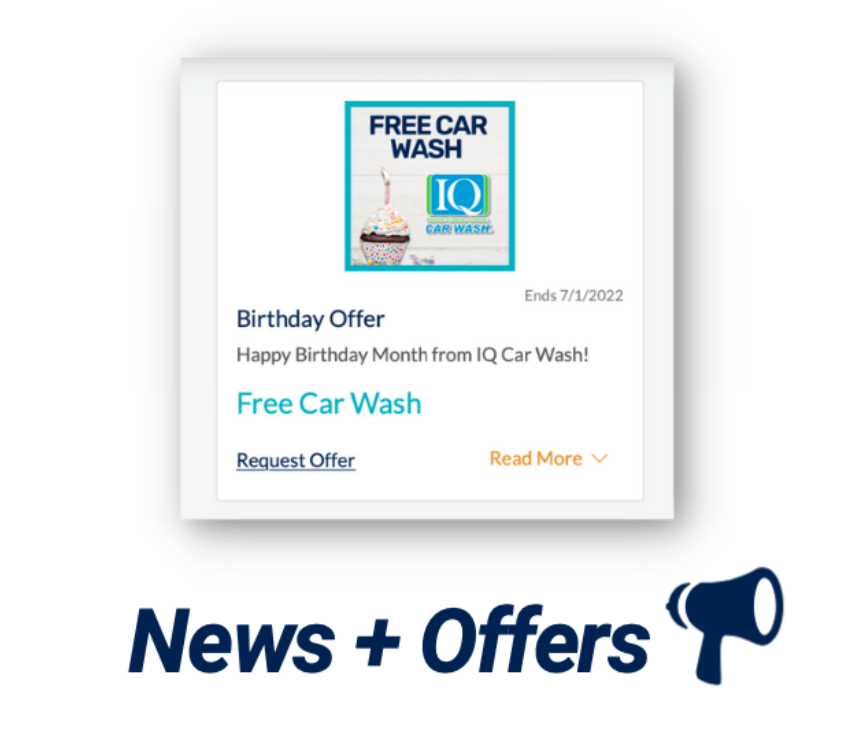
News + Offers
The News + Offers section will keep you up to date on things like New Businesses, Businesses Rewards, Birthday Offers, Bonus Points, Higher Donation Days, and more! Be sure to check it often!
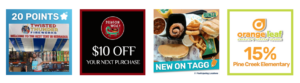
Birthday Rewards
Specials during your birthday month!
Complete your TAGG profile to receive specials from businesses during your birthday month.
Login at TAGG.today and click your profile icon in the upper right hand corner. Enter TAGGVIP in the referral code box and we will add 10 points to your account.

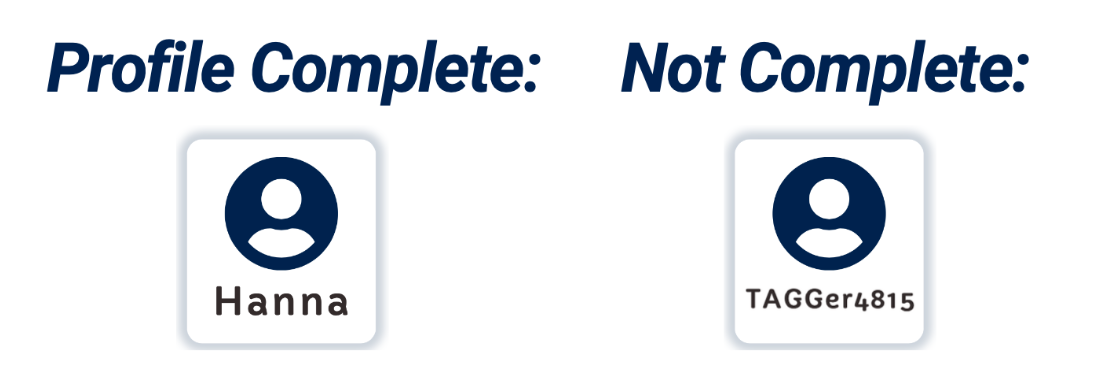
You must complete your TAGG.today profile to redeem points & to receive news + offers!
Questions & Answers
Are you an org or group raising funds? View our launch toolkit with new communication materials.
Not receiving our emails? Please add hello@togetheragreatergood to your email contacts. To ensure deliverability to your inbox YOU MUST OPT-IN to your correct market here.
View all FAQs here.
I USED TO USE THE TAGG APP AND DON’T SEE MY ACTIVITY TRANSFERRED TO THE NEW MOBILE SITE.
If you have already created a new account at TAGG.today, please be sure you entered and verified your email address.
-
If the email you enter on your new account matches an email address on file for your existing TAGG app account, a pop-up will appear asking you to verify. Once you have verified your email, it will start migrating your TAGG app history automatically over to the new account.
-
If the email you enter on your new account does not match the email address on file for your existing account, our team can help merge the history to your new account. Email us at hello@togetheragreatergood.com
.
Once your history is merged, you should see your history in our new account (if on a mobile device you can scroll left to right to see all data). This is what starts the migration process of your app data over to the new mobile site. If you have completed this process and you still do not see your history please email us at hello@togetheragreatergood.
If you have updated your email account since you were using the app, please email us so we can migrate your old email address (and TAGG history related to it) to the new email.
WILL ALL MY ORGANIZATION PREFERENCES TRANSFER?
Yes, once your history is merged you will see the organizations you support in the “recent” search option AND now that we have also added “recent” businesses. So your favorite places you frequent will appear!
HOW CAN I SEE ALL THE BUSINESSES THAT PARTICIPATE IN TAGG?
TAGG is currently in the Omaha Metro Area, Lincoln, NE and Siouxland areas. You can view our business directory and download a TAGG business list here.
WHY DOES TAGG.TODAY ASK ME TO ALLOW LOCATION SERVICES?
Allowing location services will enable you to view participating businesses or who to support using the “nearby” search option (which displays them in order nearest to you). If you do not wish to use this functionality, simply choose an alternative search option (alphabetical, popular or recent).
WHY IS THE BUSINESS OR WHO TO SUPPORT NOT APPEARING WHEN I SEARCH ON TAGG.TODAY?
When you search for Businesses or Who to Support on TAGG.today, you have the option to view search results in nearby, alphabetical, popular or recent order. If you have no past activity yet, nothing will appear if searching “recent”. Be sure you are using one of the other search methods and if using nearby, you must have location services enabled (see next question).
WHY CAN I NOT GET THE NEARBY SEARCH OPTION TO WORK?
If you are on an iPhone or iPad: Go to Settings > Privacy > Location Services (make sure it is enabled). Then scroll down to Safari or Chrome (whichever browser you use) and choose either While “Using the App” or “Ask Next Time Or When I Share.”
If you are on an android device: Open the Chrome app. To the right of the address bar, tap More > Settings. Tap Site Settings, Location. Turn Location On or Off.
If you are on a Mac/PC computer: Go to Start > Settings > Privacy & Security > Location. If you’re an administrator on the device, you can use the Location services setting to control whether the location service can be used on this device. If you’re not an admin on this device, you will not see this setting.
For more Q&A please visit our FAQs or email us at hello@togetheragreatergood.com

